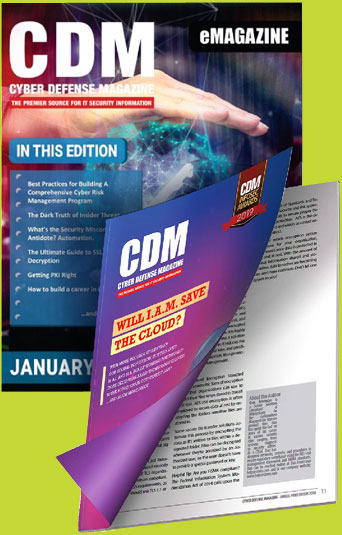How To Choose Strong Passwords And Remember Them
by Scott Starost, Chief Coach and Founder, SDTEK
How do you choose strong passwords for various internet accounts and still remember them when needed?
This isn’t an easy question to answer.
Many users choose convenience and select simple passwords that are easy to remember, others reuse fairly strong passwords for many accounts. Both of these options are quite risky and it can expose your system to attacks. Fortunately, there are password managers to help solve this problem.
What is a Password Manager?
Password managers are tools for generating unique and complex passwords, storing them securely, and allowing easy retrieval when needed. They can be part of a browser or a third-party app or plugin. In this article, we are going to focus on the inbuilt Google password manager in Chrome which is free to use.
The Google password manager works on Google Chrome desktop and mobile. It is the default password manager on Android devices. With this tool, your passwords are available on all Google connected computers and gadgets.
How Passwords are Generated
Password managers use algorithms to generate unique and complex passwords that are hard to guess or crack. They generate lengthy passwords with a combination of uppercase, lowercase characters, symbols, and numbers that are unpredictable. Since there’s no need to remember the password standard as complex as necessary.
Benefits of Google Password Manager
If you are concerned about the security of your business, you must implement a strong password policy. Weak passwords can provide loopholes for cybercriminals to breach your system and steal data.
Below are some of the benefits of using the Google password manager:
- Auto Detect and Fill Webforms
Registration is required to access many online services. With the Chrome password manager, you only need to enter the correct information once. Google password manager will detect when you are registering for a new account and offer secure password suggestions that also meet the specific web page security requirements.
The password manager can also enter the correct information for you. For example, your credit card details and billing address will be auto-filled on pages that need them.
- Autosave Passwords
When registering for a web service, the Chrome password manager will automatically save your password and other login information for future use. This means that you don’t need to type in the password every time you want to access a restricted page. This feature helps to solve the problem of forgetting passwords as you don’t need to memorize them.
Also, when you manually type your password into a page for the first time, the Chrome password manager will ask for permission to save it, so it can be used for subsequent logins.
- Generate Strong Passwords
It is easy to adopt the habit of using identical or similar for many online services because it is convenient. But this is dangerous for cybersecurity reasons as all your accounts will be at risk if one of your passwords is compromised. The Chrome password manager will generate unique and complex passwords for every site you use.
Chrome password manager will also attempt to use the most complex password that a website will accept. It will include numbers, lowercase, uppercase and special characters as well as symbols to generate a very strong password.
- Password Encryption
Storing passwords on your system comes with risks but the Chrome manager’s encryption prevents saved passwords from being stolen. Google Chrome browser uses the operating system secure vault for safeguarding locally saved passwords. Also, the passwords are encrypted when synced into Google cloud.
Even if someone has access to your browser they can’t see the stored password without having your admin pass. For more advanced security, you can have to activate the passphrase in Chrome to protect your password from even Google itself.
- Detect Problem Passwords
You or your employees may choose easy-to-guess passwords without minding the risks. The Google password checkup analyzes your existing passwords in Chrome and compares them to a database of compromised login and passwords. If any of your password and username combinations are found in the database, you will be warned to change it accordingly.
- Centrally Manage your Account Info
Chrome password manager allows you to organize all your accounts login and password in one place. All the saved passwords in your browser can be accessed locally. If your Chrome browser is synced, you may access your login information from any device by visiting https://passwords.google.com and logging in with your Google account.
- Work within the Google Echo system
Google has many popular apps such as Gmail and Calendar, by using the password manager you will enjoy seamless integration of your account with other Google tools.
- Protect Against Phishing
Phishers can clone a legitimate website and trick users into visiting them in order to steal passwords and other sensitive data. But when your credentials are saved in Google password manager, they will not be preloaded on a fake website.
The Google password manager uses the latest security technology to protect your password. It makes it easier to create and use complex and secure passwords with no need to remember or repeat them. It is a robust and secure tool for business or personal use.
About the Author
Scott Starost is considered more than a CEO and President for our team. He is our Chief Coach here at SDTEK. Scott helps our team grow on a personal and professional level. He can help your team grow as well through the use of technology and best practices. Scott has a Masters Degree in Information & Communication Sciences and 20 years of experience in the Information Technology field. At SDTEK we specialize in Business IT Support, Cyber Security and strategy for organizations sized 15 -150 employees. You can learn more about us at https://www.SDTEK.net. You can learn more about Scott Starost at https://www.linkedin.com/in/scottstarost.